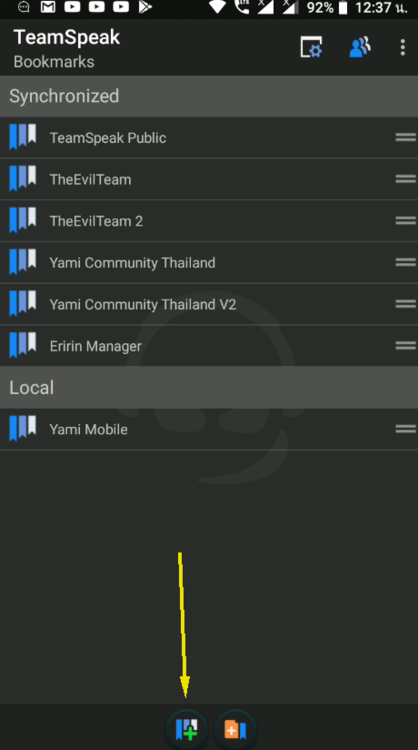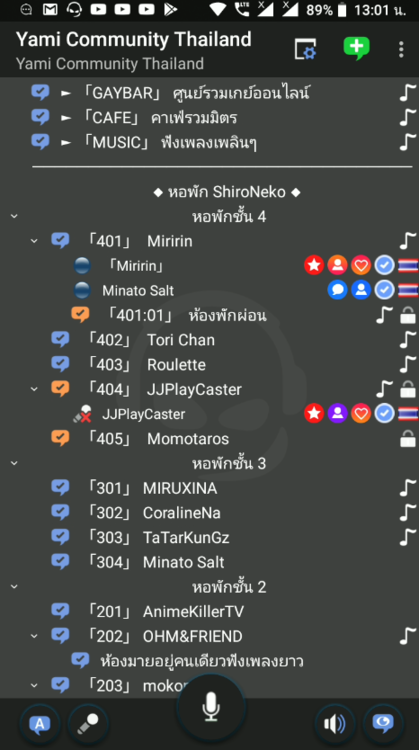การเข้าเซิฟเวอร์พูดคุยแบบง่ายๆ
How to join voice server (Very simple step)
บนคอมพิวเตอร์ On the computer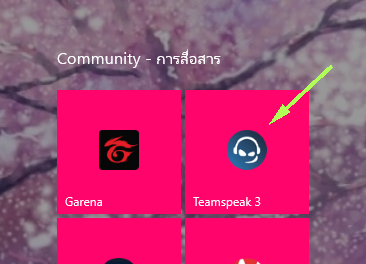
เปิดโปรแกรม Teamspeak 3 ที่อยู่บนเครื่องของคุณ
Launch the Teamspeak 3 program on your device.
ทิป: คุณสามารถใช้คีย์ลัด Ctrl + S ได้เช่นกัน โดยข้ามไปยังขั้นตอนที่ 3 ได้เลย
Tip: You can also use the keyboard shortcut Ctrl + S and skipping to step 3.
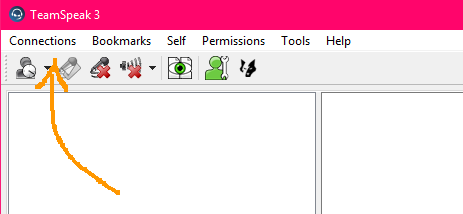
1.ไปที่ Connections ด้านบน
STEP1 : Go to Connections tab (above).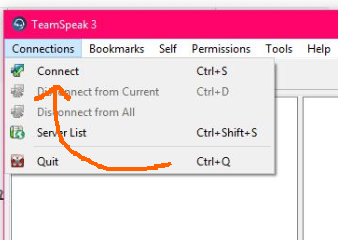
2.เลือก Connect
STEP2 : Select Connect
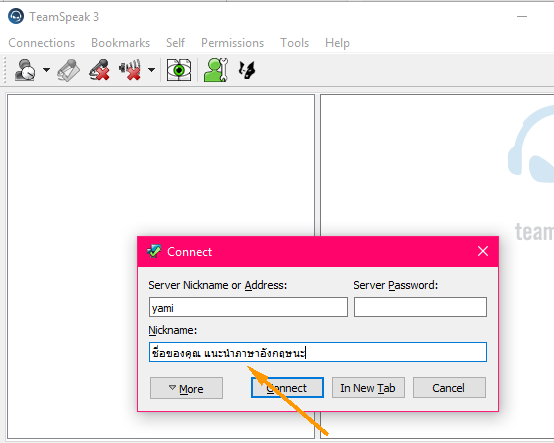
3.ใส่ Yami ตรงช่อง Server Nickname or Address
STEP3 : Enter Yami in the Server Nickname or Address field.
ใส่ชื่อคุณตรงช่อง Nickname
Enter your name in the Nickname field.
แล้วกด Connectเลย!
And click Connect !
บนโทรศัพท์ On the phone
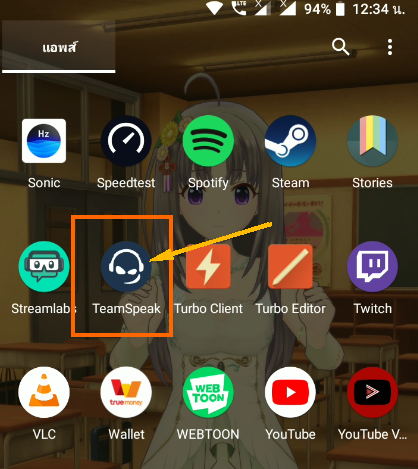
1.เปิดแอพ Teamspeak 3 ที่อยู่บนเครื่องของคุณ
STEP1: Open the Teamspeak 3 app on your device.
2.สังเกตไอคอนด้านล่าง เลือกอันแรก (ตามที่ชี้เลย)
STEP2: Notice the icon below, choose the first one (as indicated here)
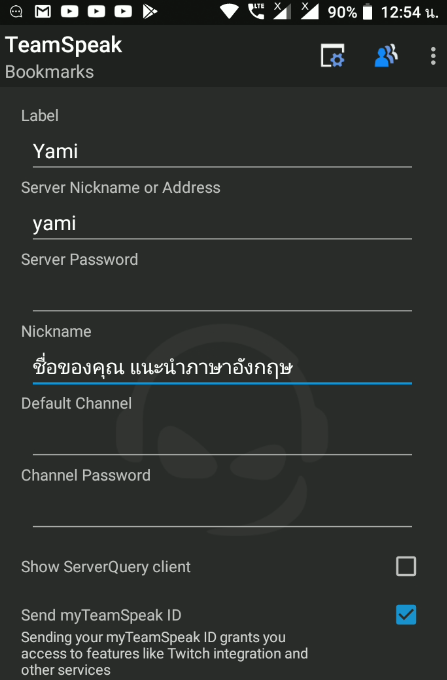
หลังจากนั้นใส่ตามที่เห็นในภาพหน้าจอเลย
STEP3: After that, insert as you see in the screenshot.
Enter Yami in the Server Nickname or Address field.
Enter your name in the Nickname field.
แล้วกด Save เลย!
And click Save !
หลังจากนั้นจะเห็นบุ๊คมาร์คที่เราได้ใส่ไปเมื่อกี้เพิ่มมา (จริงๆ ชื่อน่าจะเป็น Yami)
STEP4: After that, you will see the bookmarks that you added just now (actually the name should be Yami).

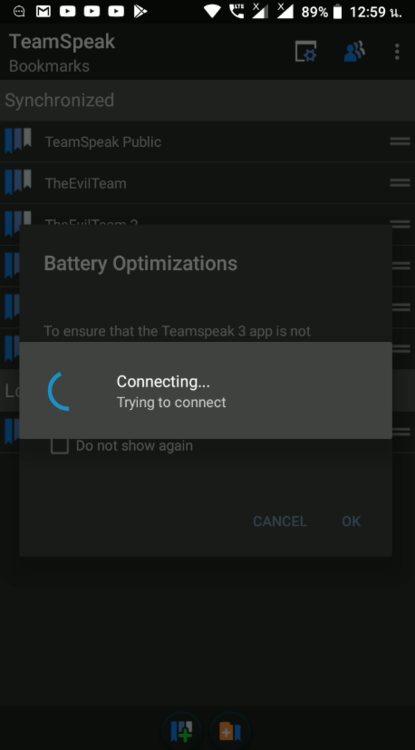
กดเข้ามาเลย!
STEP5: Click the bookmark that you created to join! (actually the name should be Yami)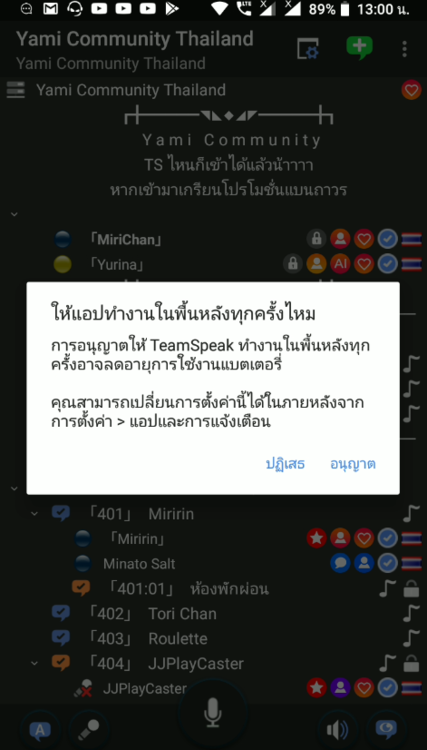
หมายเหตุ: เลือกอนุญาต ถ้ามี Popup ถาม
NOTE: Select Allow if you have any popup showing like this
แนะนำตัวได้ที่ห้อง 401
OPTIONAL: Introduce yourself in room 401.
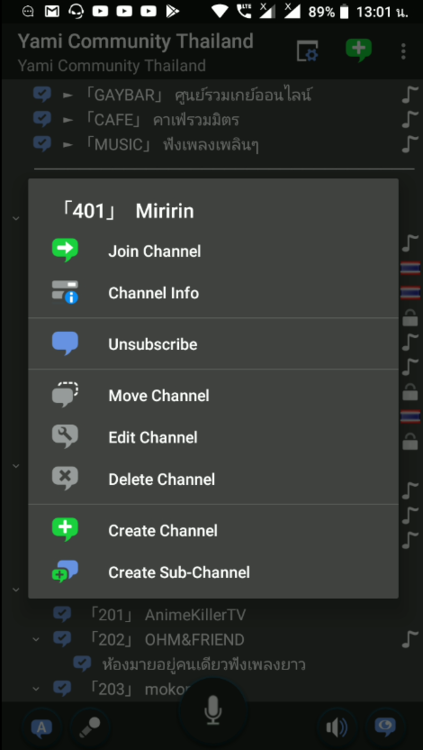
กดค้างที่ 401 แล้วเลือก Join Channel
OPTIONAL: Press and hold 401 and select Join Channel.
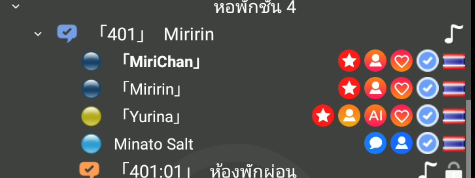
หากเราอยู่ในห้อง สามารถทักทายกันได้ แต่ถ้ามาเกรียน เราก็ไม่ปราณีนะ
OPTIONAL: You can talk and introduce yourself to 「Miririn」
Updated English version
02:39 AM
28 Sep 2019
GMT+7
มีการแก้ไขเมื่อ โดย Nicezki